FSQS-NL Help & Support for Suppliers
Sections
- Introduction
- Accessing the system
- Quick tour
- Completion of your questionnaire
- How to complete the questionnaire
- How to upload documents
- Why specific questions are being asked
- Buyer specific questions
- Sharing the questionnaire with colleagues
- How to submit the questionnaire for validation
- How to get additional help and support
- Validation
- How to renew your registration
- How to keep your documents updated
- How to update your information
- FAQs
Introduction
Accessing the system
First time access
Before being able to access our communities, you will sent an invitation email similar to the one shown below. To ensure you receive all communications from Hellios, please whitelist all emails from the hellios.com domain (you may need to ask your IT department.)

The email contains a unique link for your organisation. Clicking the ‘GET STARTED’ button will take you through to the following page where you can set your password for first time access:

How to logon
Browse to the FSQS-NL system via https://fsqs-nl-supplier.hellios.com.

Enter your username and password, then click the pink ‘Log in >’ button to access the system.
Forgotten password?
Click the ‘Don’t remember your password?’ link to start the renew password process. After clicking the link you will see the following screen:

Enter the email address that you use as your username and click ‘SEND EMAIL >’. The email will contain a link which you should click to take you through to the set password page where you can reset your password.
Note: When setting your password, you will be asked to make it strong by ensuring it is at least 8 characters long and includes three of the following: lower case letters, upper case letters, numbers and special characters.


Once you have reset your password, return to the logon screen.
Quick tour
Your dashboard
After logging in, the first screen you will see is your new dashboard. This page has been designed to make it quick and easy to check your compliance status at any time, along with any actions that are due. In summary, it provdes a snapshot view of your current status and position in the process.

Overall status
This can be red, amber or green and signifies the overall status of your compliance.
![]()
It is initially Green but will change to amber and then red as your head towards your any deadline dates (shown in the white box to the right hand side.) Your orverall status is a determined through a combination of your questionnaire status, your documents status and your next deadline date.
Questionnaire status
 This box shows your questionnaire status, including where you are in the process. In the example here, the user’s questionnaire status is ‘Invited’ as they have not yet started to answer their questionnaire and Green, because they are at the start of the process. As you complete your questionnaire and move through the process towards compliance, your questionnaire status will change from Invited to In Progress, to In Validation through to Complete.
This box shows your questionnaire status, including where you are in the process. In the example here, the user’s questionnaire status is ‘Invited’ as they have not yet started to answer their questionnaire and Green, because they are at the start of the process. As you complete your questionnaire and move through the process towards compliance, your questionnaire status will change from Invited to In Progress, to In Validation through to Complete.
As you get closer to your deadline date, your questionnaire status will change colour from green through to amber through to red to emphasise the urgency of completing your questionnaire. As your questionnaire status changes colour, so too will your overall status.
Documents status
 This box shows your documents status. In this example the user is at the start of the process and has not yet uploaded any documents. As you complete your questionnaire and upload documents in response to specific questions, your document status will change from None through to Green, Amber or Red.
This box shows your documents status. In this example the user is at the start of the process and has not yet uploaded any documents. As you complete your questionnaire and upload documents in response to specific questions, your document status will change from None through to Green, Amber or Red.
If you have a documents status of Amber or Red, it signifies that one of more of your documents is due to expire (or has expired) and an updated version should be uploaded to ensure you remain complaint. As your documents status changes colour, so too will your overall status. If you don’t upload any documents, this status will always remain as None.
Deadline date
 This box shows the deadline date for completion of your questionnaire. As with the other statuses, this will begin green but change to amber then red as you get closer to your deadline date.
This box shows the deadline date for completion of your questionnaire. As with the other statuses, this will begin green but change to amber then red as you get closer to your deadline date.
As your deadline date changes colour, so too will your overall status. Once you have completed your questionnaire, this date will change to your annual renewal deadline.
Questionnaire progress
The lower section of your dashboard screen includes an overview of your questionnaire progress. Here you can see, at a glance, how many of the mandatory questions are complete per section.

Navigation
From your dashboard, you can access all other areas of the platform, as follows:
 Home/Dashboard - use this to return to your dashboard at any time
Home/Dashboard - use this to return to your dashboard at any time
 Questionnaire - use this to access your questionnaire.
Questionnaire - use this to access your questionnaire.
 User management - use this to invite colleagues to help complete questionnaire
User management - use this to invite colleagues to help complete questionnaire
 Your profile - update your own details
Your profile - update your own details
 Log out
Log out
Completion of your questionnaire
How to complete the questionnaire
As a registered supplier you are required to complete your questionnaire annually. The process is completed in just a few steps:
- You will be asked to answer an initial set of questions about your organisation, we refer to this as Stage 1.
- Based on the answers given in Stage 1, the system will analyse if you need to provide more information by answering further questions in Stage 2 and for larger suppliers, pay a subscription fee.
- Having answered all required questions and made payment (if applicable), your questionnaire is submitted to our Validations team who will check your answers and come back to with any questions or feedback. Take a look at the ‘How to pass validation first time’ section for help and guidance.
- Your questionnaire is published to the community of buyers.
Answering Stage 1 questions
To begin answering your stage 1 questions, either click the pink button labelled ‘GO TO QUESTIONNAIRE’ on the questionnaire status box or the ‘Stage 1’ icon on the left navigation (highlighted in yellow.) You will then be taken to the initial set of questions, also commonly referred to as ‘Stage 1’ questions.
Your screen will look like this:

Sections
In the left panel, you will see a list of question sections. Clicking any one of these sections will open the corresponding set of questions in the right-hand panel. Sections can now be answered in whatever order you wish – there is no need to answer the entire questionnaire in one sitting or in sequential order. Use the scroll bar to access all sections.
Next to each section name, there is an indicator with two numbers:
![]()
The number on the right denotes the total number of mandatory questions within that section. The number of the left denotes the number of mandatory questions you have answered so far.
Answering questions
Clicking into a section will display that sections questions in the right-hand panel. You should work through each section, making sure you answer all mandatory questions. Optional questions are marked as such.
![]()
As you provide answers, a green ‘saved’ indicator bar will appear next to each completed question.
![]()
NOTE: It is not necessary to complete the questionnaire in one sitting. Your answers will be saved and stored if you prefer to complete the questionnaire in more than one sitting or require sections to be answered by colleagues.
When all mandatory questions have been answered for a section, the section indicator will become green to signify this section is now complete.

You can move to the next section either by clicking the section links on the left panel, or by clicking the pink ‘NEXT’ button that appears at the bottom of each section.

Submitting stage 1 questions
Once all mandatory questions across all sections are complete, the ‘Submit’ button will activate.

Clicking submit will display the Declaration screen. Enter your first and last name in the box provided, then tick the box to confirm the accuracy of the information you have provided. The ‘Submit’ button will then activate, click this to continue.

On submitting your ‘Stage 1’ questions, the system will perform a series of automated checks to determine if you need to answer the Stage 2 questionnaire and/or pay an administration fee, depending on the size of your organisation.
One of three outcomes will now take place:
- You do not need to answer the Stage 2 questionnaire – in this case your Stage 1 questionnaire will be submitted directly to our Validations team. Please refer to the Validations section of this help guide for more information.
- You need to answer further questions but as a smaller supplier are exempt from the administration fee – in this case the system will take you straight to additional question sections in Stage 2. Please refer to the section below entitled ‘Completing Stage 2 Questions’.
- You need to answer further questions and, as a larger supplier, the administration fee is applicable – in this case, please refer to the Payment section directly below.
Payment
If you are required to pay an administration fee, the following screen will appear.

You can opt to pay now or pay at a later time, you will not be able to submit your questionnaire without payment. Online payments can be made at this point or later on via the payment button on your dashboard page. Offline payments can be made directly to Hellios by bank transfer or over the phone. Please contact Hellios if you wish to arrange an offline payment.

Note: Regardless of whether you pay online or offline, you will not be able to submit your questionnaire for validation until payment has been made.
Having selected your payment option (or if payment is not required), the system will take you straight through to the additional question sections, also known as ‘Stage 2’.
Answering Stage 2 questions
You should now notice a new icon on the left navigation panel. Clicking this icon will take you to your Stage 2 questions.
![]()
As with Stage 1, the questions are grouped into sections. The number of sections will vary, depending on the answers you gave in your initial Stage 1 questionnaire. Your screen will though, look similar to this:

Sections
In the left panel, you will see a list of question sections. Clicking any one of these sections will open the corresponding set of questions in the right-hand panel. Sections can now be answered in whatever order you wish – there is no need to answer the entire questionnaire in one sitting or in sequential order. Use the scroll bar to access all sections.
Next to each section name, there is an indicator with two numbers:

The number on the right denotes the total number of mandatory questions within that section. The number of the left denotes the number of mandatory questions you have answered so far.
Answering questions
Clicking into a section will display that sections questions in the right-hand panel. You should work through each section, making sure you answer all mandatory questions. Optional questions are marked as such.
![]()
As you provide answers, a green ‘completed’ indicator bar will appear next to each completed question.

NOTE: It is not necessary to complete the questionnaire in one sitting. Your answers will be saved and stored if you prefer to complete the questionnaire in more than one sitting or require sections to be answered by colleagues.
When all mandatory questions have been answered for a section, the section indicator will become green to signify this section is now complete.

You can move to the next section either by clicking the section links on the left panel, or by clicking the pink ‘NEXT’ button that appears at the bottom of each section.

How to upload documents
Some questions will require you to also upload a document. For example, an insurance question may require you to upload your certificate of insurance, or a health & safety question may ask to you upload your health & safety policy.
It is important to upload documents to help demonstrate your compliance to the buyers in the community.
Some documents are a mandatory requirement as evidence of insurances and certificates held.
Other documents, including policies, may not be mandatory, but nevertheless we strongly recommend that you still upload optional documents. Multiple buyers may otherwise ask for these individually. You may choose to redact any sensitive content that you would rather not share.
When uploading a document, first, answer the question (or questions).

Use the 'UPLOAD' button to upload the document from your computer.

Some documents will also require you to specify an expiry date. Use the date picker on the expiry date field to do this.

Please note: All documents must be uploaded in PDF format only and be no larger than 25Mb.
Uploaded documents can be removed simply by clicking the ‘bin’ icon next to the document.

Why specific questions are being asked
The questionnaire is dynamic and based on the nature of goods or services your company is providing. This helps to ensure, as much as reasonably possible, that only relevant questions are asked. Relevancy of questions is determined by the buying organisations using the system (your customers and/or potential customers) in accordance with their obligations set out by regulation and legislation, as well as their own corporate policies.
Buyer specific questions
Some buying organisations have included their corporate code of conduct or similar policies that they require all suppliers to comply with. These will be found in Stage 1 under section 1.9 Compliance. For each buying organisation you are supplying to you may see a question in this section, although not all buying organisations have included a question.
Sharing the questionnaire with colleagues
Your questionnaire can be completed by multiple departments and people, if you wish.
To make this easier, we have included a facility for you to invite colleagues to access the questionnaire. Simply click the ‘Manage users’ icon on the left navigation bar to review all users who have access to the system.

To invite your colleagues, click the pink ‘Add user’ button located to the top right of the screen. You will then be presented with a form, complete all required fields then click the add button.

Changing the primary user (admin)
From time-to-time you may want to change who is the primary contact and administrator for your organisation.
To do this, simply click the first name of the user you wish to update which will open the Edit user form.
From here, you can change the user's details and nominate them as the admin (primary contact) for your organisation using the toggle switch towards the bottom of the form.

How to submit the questionnaire for validation
Once you have answered all mandatory questions, your questionnaire will be ready to be submitted to the Hellios Validations Team, who will check your answers and advise of any clarifications needed for the answers you have given. Please note it may take up to five working days for your questionnaire to be validated.
To submit your questionnaire for validation, click the pink SUBMIT button beneath the question sections.
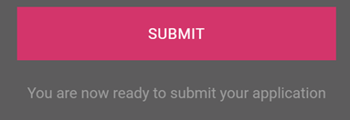
Note: If the button is not active (greyed-out), firstly check you have answered all mandatory questions. If all questions are answered, please check whether the administration fee has been paid, if applicable.
Before submitting your questionnaire you'll be asked to complete the declaration.

After submitting your questionnaire for validation, you will notice that all question fields are now locked for edit. Your questionnaire will remain in this state whilst Hellios validate your answers. If any of your answers require clarification, Hellios will notify you by email and your answers will be unlocked for edit.
Whilst in validation, your dashboard will also reflect your position in the process

If no clarifications are required Hellios will publish your questionnaire. Please see the section entitled ‘Validation’ below for more information about the validation process.
How to get additional help and support
The FSQS Supplier Support Team are on hand to help with any questions you may have. You can contact them via fsqs-nl@hellios.info or +31 (20) 399 4730. Support hours are Monday to Friday, 8.30am to 5.30pm UK time excluding UK public holidays.
Validation
How to pass validation first time
Hellios validates all answers against a set of guidelines that are determined by the buying organisations (your customers and/or potential customers). Wherever possible we try to ensure that every question is clear and more complex questions are supported by on-screen help text or links to further information. Some useful tips to pass validation first time include:
- Making sure all answers provided are accurate, up-to-date and directly relate to the legal entity being registered
- Information that we typically have to return to suppliers for clarification includes company legal details matching (company name, registration number, VAT etc) and the latest published annual revenue and number of employees
- Making sure any uploaded documents are either in the name of the exact legal entity being registered or there is a clear reference to this legal entity within the documents
- Information that we typically have to return to suppliers for clarification includes certificates held in the name of a different legal entity or details in the document do not match details entered into the questionnaire
Handling comments back from validations team / making corrections
If clarifications against any of your answers are required, you will be notified by email. You will need to log back in without delay to amend your answers.
On logging in, you will notice that the questionnaire icon on the navigation bar has an amber warning dot on it. You will also notice that your questionnaire status box contains a new message, informing you that you have comments from Hellios Validations team that require your attention (highlighted in yellow on the image below).

Click the questionnaire icon on the left navigation bar or the 'GO TO QUESTIONNAIRE' button to access your questionnaire.
To locate the feedback comments from the Hellios Validations team scroll through the sections on the left. Sections that have feedback from the Hellios Validations Team have an amber warning icon next to them.

Click on the section to view the related questions on the right-hand panel. You will now notice that some questions have feedback next to them from the Hellios Validations Team.

Review the feedback and amend your answer accordingly. Once you have addressed ALL feedback, submit your questionnaire again for the Hellios Validations Team to review.
If you are asked for clarification on any of your answers and you either do not understand or agree with what we are asking you to clarify, please contact us immediately. Returning the questionnaire to us without addressing the clarifications requested may result in delay to your organisation becoming complete, as we will be unable to publish your questionnaire until all clarifications are resolved.
How to renew your registration
The buying organisations require their suppliers to keep their information up-to-date. All suppliers are required to update and re-submit their information annually. Suppliers are notified of the need to renew six weeks’ in advance of their renewal date. The vast majority of currently held answers are available to review and so the questionnaire does not need to be completed from scratch; there are a small number of questions where the answers are cleared since the buying organisations require re-confirmation of the answers.
Renewing your information follows the same submission and validation process as for first-time completion. Your renewal date is shown on the deadline tile from the moment that you complete the process first time.

Please note: it is important that you complete renewal by the deadline stated, as this is your anniversary date and cannot be amended or extended. If renewal is not completed on time your organisation status will change to Expired and your information will no longer be available to the buyer organisations in the community.
How to keep your documents updated
Having uploaded documents, you will notice a ‘DOCUMENT MANAGEMENT’ button appear on the Document Status box on your home dashboard as well as a new section at the bottom of your dashboard screen listing all document you have uploaded.

The list of documents on your dashboard provides a single location to monitor your documents and quickly update soon-to-expire or expired documents.
If any of your documents expire before your renewal date, it is your responsibility to maintain and update these. Hellios will send you notifications by email and you can log in to check the status of your documents at any time.
On accessing the system, the Documents Status box on your dashboard will be Amber or Red (depending on how long your document has been expired. Click the ‘DOCUMENT MANAGEMENT’ button or simply scroll down the screen to view all of your documents, their status and expiry date at a glance.
To replace any document, simply click the document name which will take you to the relevant section where you can replace the expiring/expired document. In order to do update your documents/answers, click the pink ‘UPDATE’ button. If the questionnaire has been updated since you last completed, there may be new questions for you to answer.
Note: When you submit an updated document, it will be validated. You will be contacted if any clarifications are required by the Validations Team.
How to update your information
It is important that your information is kept up-to-date at all times. In addition to the annual renewal and document expiry processes, you will be able to access and update any of your information at any time. There are typically a number of key triggers for updating your information:
- Your company has been restructured, key personnel have changed, or the nature of products or services being supplied has changed or needs updating
- Another customer of your company has joined the community and your information needs to be updated to be relevant to the goods or services you supply to them
- New questions have been added to the questionnaire by the buying organisations and they cannot wait for your annual renewal before they are answered
Before making an update, you must first unlock your questionnaire. To do this, log into the system as normal and navigate to your questionnaire. You will notice that the questions are locked and cannot be updated. To unlock them, click the pink update button below the questionnaire sections - highlighted in the image below.

Clicking the button will bring up a confirmation message, click 'YES' to continue to unlock and update your questionnaire.

Any updates you make to your questionnaire will NOT be visible to buyers until your changes have been validated and published by the Hellios Validations team.
Frequently Asked Questions (FAQs)
Who owns and can access the information we give?
Any data you enter into the Hellios system is owned by you, the supplier. It will only be shared with the buying organisations who are members of the community and will not be shared with any other third party.
Will other suppliers or my competitors have access to my information?
Other suppliers will not have access to the information you provide. It is only available to the buying organisations within the community. Each buying organisation has signed a confidentiality agreement with Hellios.
How secure will my information be?
All supplier information is stored in Tier 4, SSAE18 SOC2 Type II certified datacentres exclusively in the UK. Encryption to the latest industry standards is employed, along with cyber security measures such as weekly scans and penetration testing. Hellios ensures the limited amount of personal data collected is fully compliant with the GDPR and Data Protection Act 2018. Hellios is certified to ISO27001 and Cyber Essentials Plus, the National Cyber Security Centre standard backed by the UK Government.
Is there a fee to pay?
The administration costs of operating FSQS are jointly funded by the buyer members and larger suppliers. Stage 1 is free for all suppliers. If you are required to complete the Stage 2 qualification, you may need to pay a fee depending on the size of your company. Hellios will provide information on any fees at the time of invitation to register.
Can any supplier apply to join a community?
No, qualification is by invitation only.
How long is registration valid for?
Registration is valid for 12 months from the date of your initial questionnaire submission, and then for each subsequent 12-month period each time your company renews. Hellios will issue reminders to suppliers 6 weeks in advance of their qualification expiry date.
Do I need to provide pricing and commercial information?
No, you will not be required to provide any pricing or commercial information.
Will my information be provided to other organisations?
We will not use your information for any purpose other than to share with the buyer members in the community or to keep you informed of relevant news and information in relation to the communities. We keep information confidential and your information is seen only by yourself and the buyers registered on the community. Each buyer enters into an agreement which ensures that they are aware and consent to respect the confidential nature of the information provided
I have been sent an email from Hellios, what do I need to do?
You should have recently received communication from one of your buyers announcing the use of Hellios’ qualification system as the improved way of managing supplier assurance information and compliance with policies. The first step to qualification and compliance is to follow the instructions to create an account on the Hellios system, and then complete and submit the questionnaire by the deadline indicated in your invite email, and displayed in the system.
I have had been asked to clarify my answers but do not know why?
Our validators are here to help make sure the information you provided will meet the requirements of the buyer members and guide you through any clarifications that we might need. You will need to log back into the supplier portal and check any questions that are marked with a yellow warning icon; there will be comments left by your validator to help guide you.
How do I reset a lost or forgotten password?
Click on the 'forgot your password' link on the supplier portal logon page and follow the instructions to reset your password.
How do I get a registered certificate?
Once your questionnaire has been published, we provide a registered certificate to your primary contact. To request additional certificates please refer to the Contact Us page or send an email to info@hellios.com referencing your company name, registered community and unique Hellios ID.
Do I need to complete Stage 2 questionnaire?
The Stage 2 questionnaire is dependent on the answers provided within Stage 1, based on the requirements of the buyer members in the community. Once Stage 1 has been completed, the system will automatically inform you of whether Stage 2 will be required.
How do I know when my renewal is due?
Your renewal date will be displayed in the supplier portal once you have completed the process for the first time. Hellios will also contact you 6 weeks before your renewal date. This will ensure you have enough time to review and resubmit your answers and update us of any changes.
What happens if my documents have expired?
Your document(s) status will be displayed in the supplier portal, so you can keep track of when documents need to be updated. Hellios will also contact you. When a document expires, you will need to logon to the supplier portal and update any expired documents. Hellios will then validate any new information or documents and publish the information.
What must I do if we have a Company Name or Legal entity change?
If your company name changes, you are required to logon to your supplier profile, update question 1.1.1 Full Company Name and submit the change to us.
In the event that your company changes its legal entity, e.g. Company Registration Number, a new account may need to be created . For this to happen, please contact Hellios on 01865 959100.
What should I do if the primary contact has changed?
It is possible to change the primary (admin) contact using the Edit User function in the supplier portal. Once you change the primary contact any future correspondence including emails will be sent to the new contact provided.

