Service Specific Questions
Help & Support For Suppliers
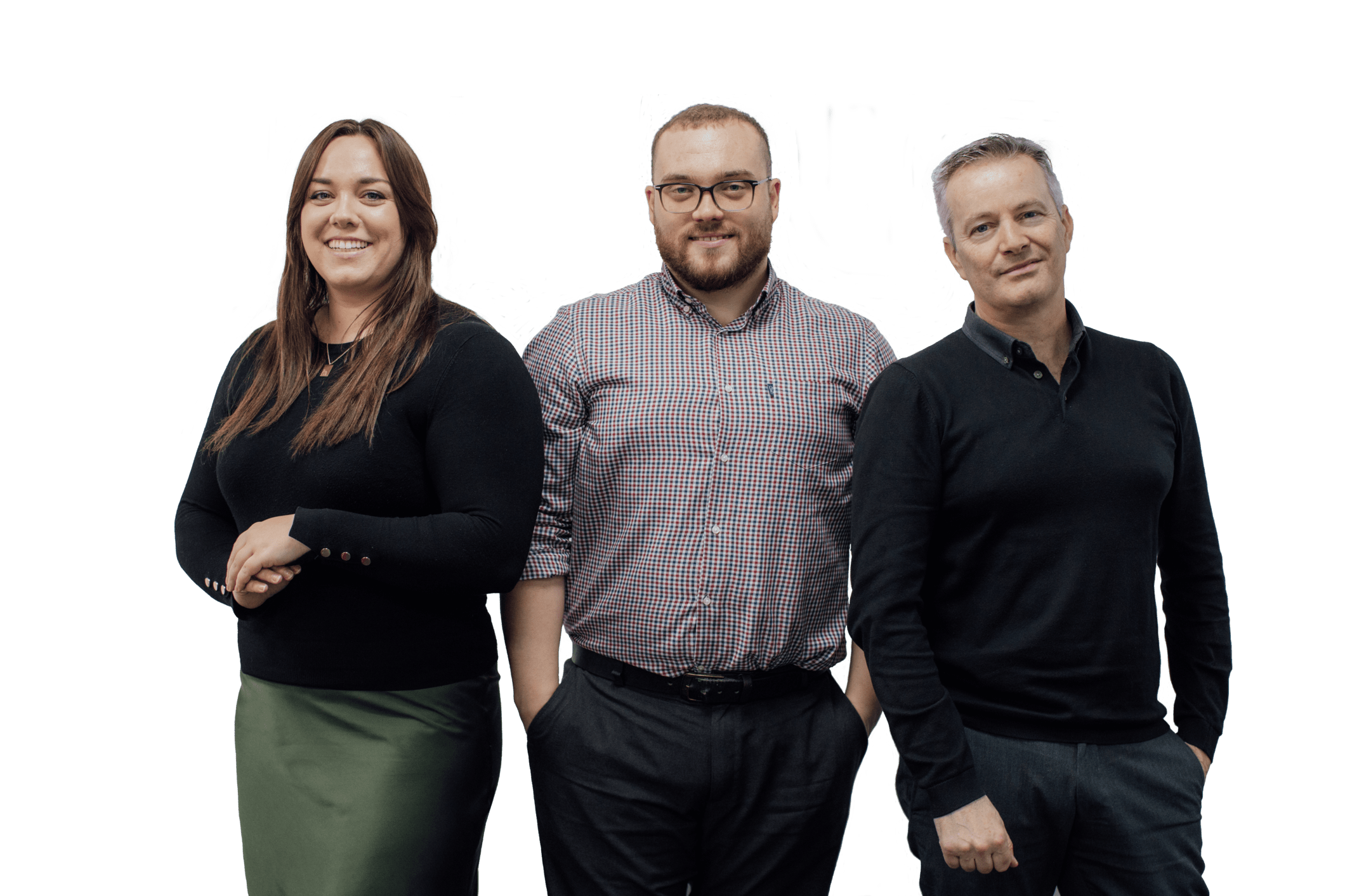
Sections
- Introduction
- What are Service Specific Questions (SSQs)?
- Why have I been asked to complete Service Specific Questions?
- How do I complete my Service Specific Questions?
- Accessing your SSQs
- Select your Buyer
- Select the Questionnaire you need to complete
- Complete and Submit your Service Questionnaire
- Select another Questionnaire to complete
- Copy and pasting your answers
- Answering SSQs for another Buyer
- Completed Service Specific Questions
- Updating your Service Specific Questionnaires
- Who can view my Service Specific Questionnaire information?
- Will my Service Specific Questionnaire expire?
- Are SSQs free to complete?
- How do I update my information?
- When can my Buyer see my questionnaire responses?
- My Community Questionnaire Renewal has started, why can I no longer complete my service specific Questionnaire?
- How do I copy my answers from one questionnaire to another?
- What is a Risk Domain?
- What does the Service Description/Taxonomy field mean?
- Why can I no longer see a Service Specific Questionnaire?
Introduction
This guide has been written to assist Suppliers completing Service Specific Questions (SSQs) on the Hellios Supplier Portals.
We've produced a step-by-step guide detailing how to complete Service Specific Questions and a list of Frequently asked questions (FAQs) to help you with any specific queries.
What are Service Specific Questions (SSQs)?
The Service Specific Questions (SSQ) functionality is designed to ask Suppliers ‘Service level’ questions, specifically related to the service provided to your Buyer.
SSQs will allow Buyers to ask service-level questions to suppliers providing a critical service to their organisation. The new functionality complements the existing FSQS questionnaire and is integrated into the FSQS portal.
Why have I been asked to complete Service Specific Questions?
Due to the changing regulatory landscape impacting the buyer organisations who use Hellios, there has been a shift in focus for organisations to collect key data points relating to service specific requirements.
Your organisation has been identified as a supplier of a critical business service to one of your clients who use Hellios to manage their supply chain. We ask that you complete the questions in this section; please note that all questions relate to the specific service identified by your client, so all responses must relate entirely to this.
Due to the nature of the information being collected, the data will only be visible to your client who has requested for you to complete this specific information.
How do I complete my Service Specific Questions?
Please follow the steps below to complete your Service Specific Questionnaire.
Accessing your SSQs
First, login to the secure portal here.
To access the Service Specific Questionnaire section, click the ‘SSQ’ tab at the top of the page, or click the ‘View SSQ’ button on the homepage:
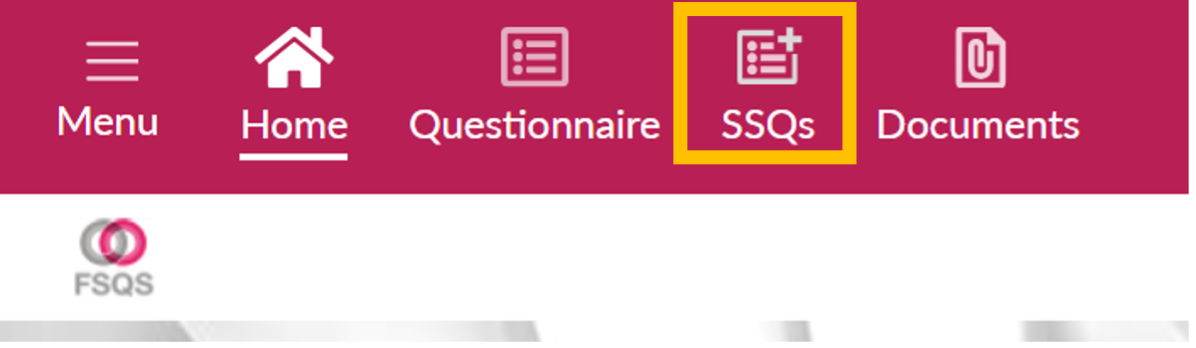
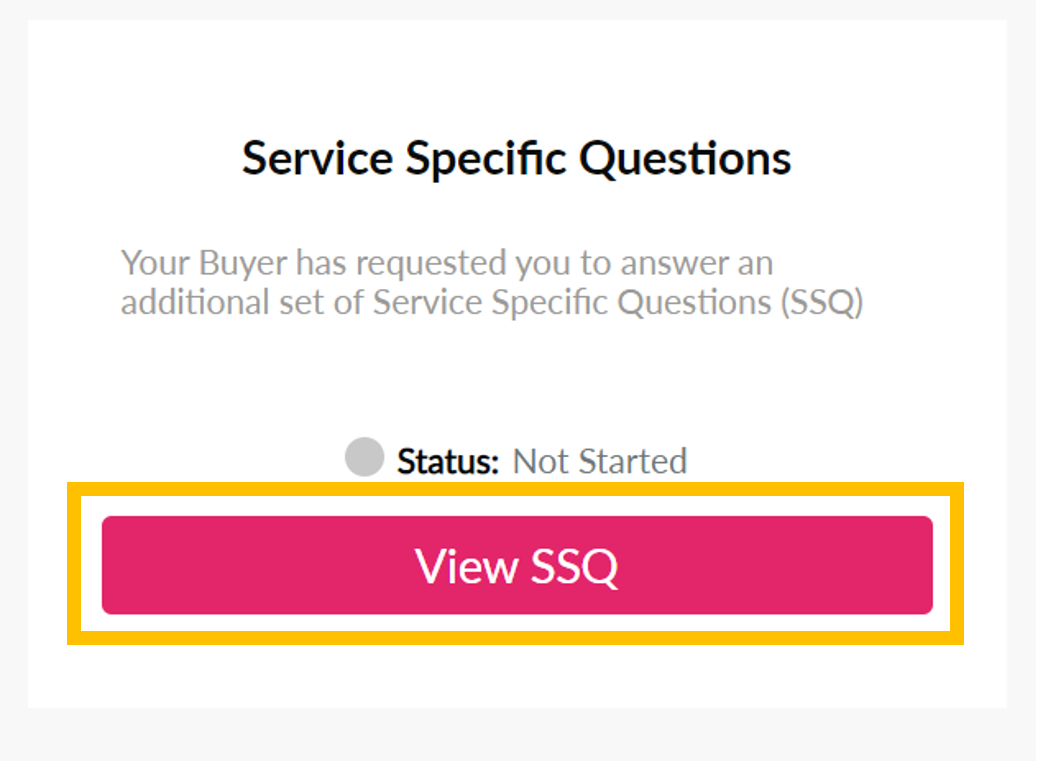
Select your Buyer
Click on the Buyer card you want to complete. Only the Buyers who have nominated the Supplier for SSQs will show here.
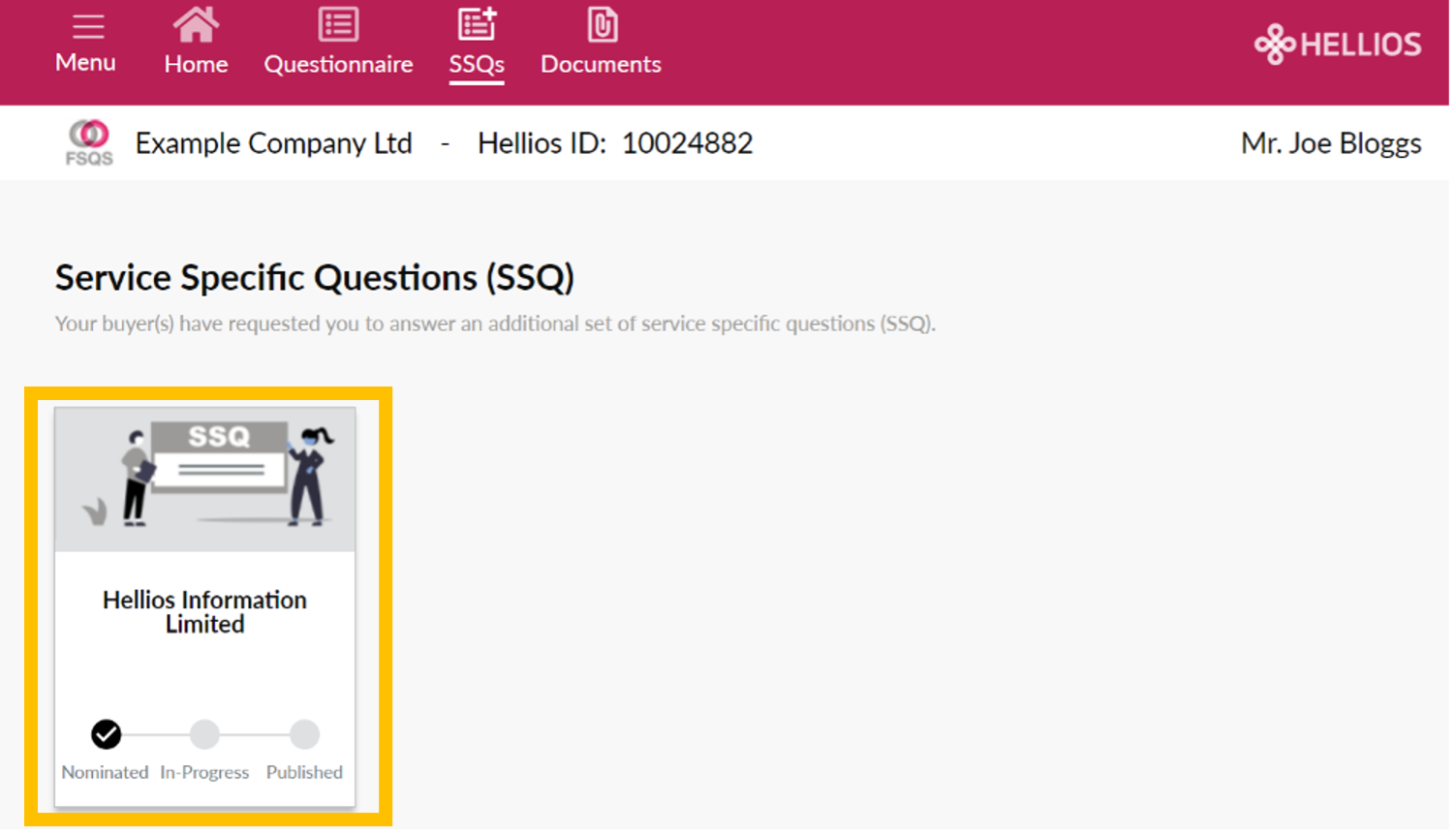
Each Buyer card has its own status to track your progress:
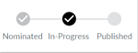
- Nominated: You have a new questionnaire to answer.
- In-Progress: You have started your questionnaire but not yet submitted to your Buyer.
- Published: All questionnaires have been submitted to your Buyer.
Select the Questionnaire you need to complete
When you’ve selected your Buyer card, click ‘View’ in the table to select the questionnaire you need to complete.
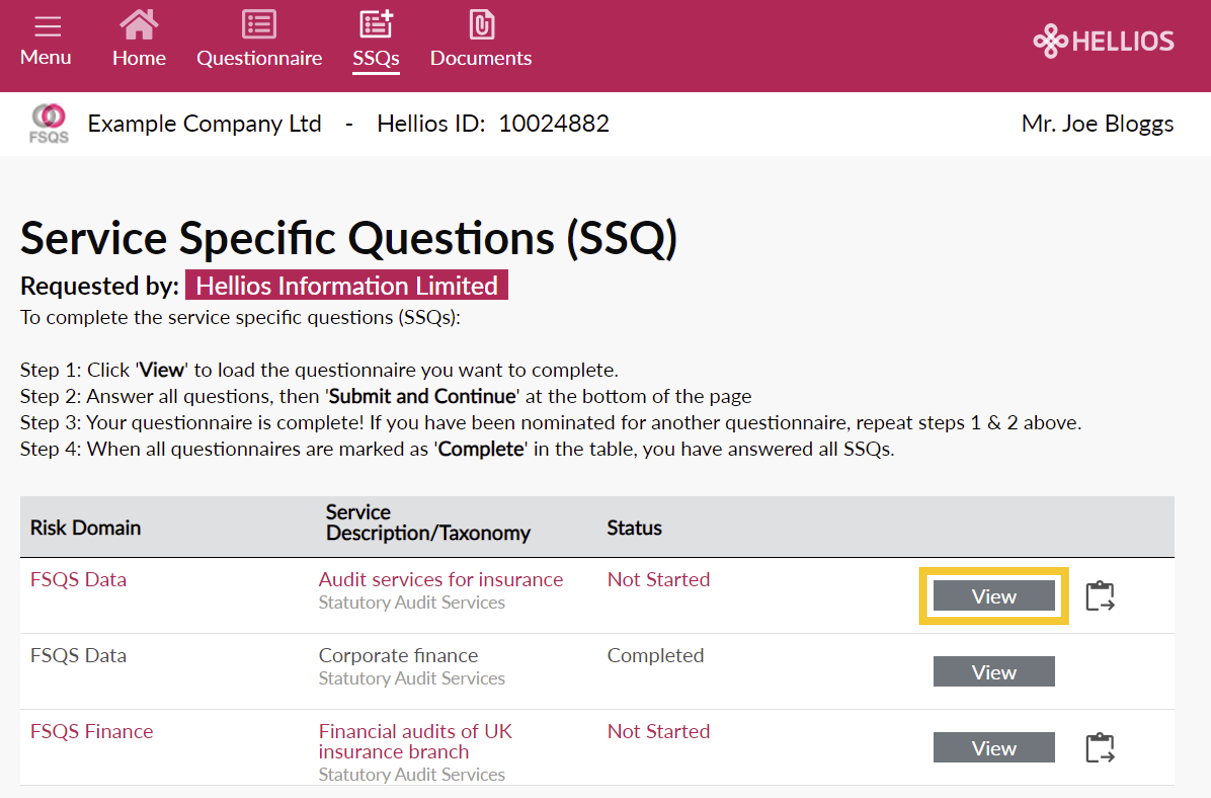
The table displays all service-level questionnaires nominated by your buyer.
Risk Domain: This is the associated risk area the buyer has requested you to answer questions about.
Service Description: This is the specified service carried out between you and the Buyer organisation. When completing each questionnaire, your responses should only relate to the specific service identified here by your client.
Taxonomy: This is the Product or Service that your company provides to your client. The available responses in this field are from the supplier’s main community questionnaire.
Status: As you progress through each service questionnaire, your status for each SSQ will update accordingly:
- Not Started: You have a new questionnaire to answer.
- In Progress: You have started your questionnaire but not yet submitted to your Buyer.
- Completed: Your questionnaire has been submitted to your Buyer.
Complete and Submit your Service Questionnaire
Answer all questions, ensuring all your responses relate only to the service specified by your client.
When all questions have been answered, click ‘Submit and Continue’ at the bottom of the page. You will only be able to click ‘Submit and Continue’ when all required questions have been answered. If the button is not active (greyed-out), please check you have answered all mandatory questions.

Your answers will automatically save in real-time, so don’t worry if you aren’t able to complete all questions in one sitting. You will be able to log back in at any time and pick up where you left off.
Select another Questionnaire to complete
If you have another service questionnaire you need to complete, click ‘View’ to select the next questionnaire from the table. Answer all questions related to the service and click Submit to complete your questionnnaire.
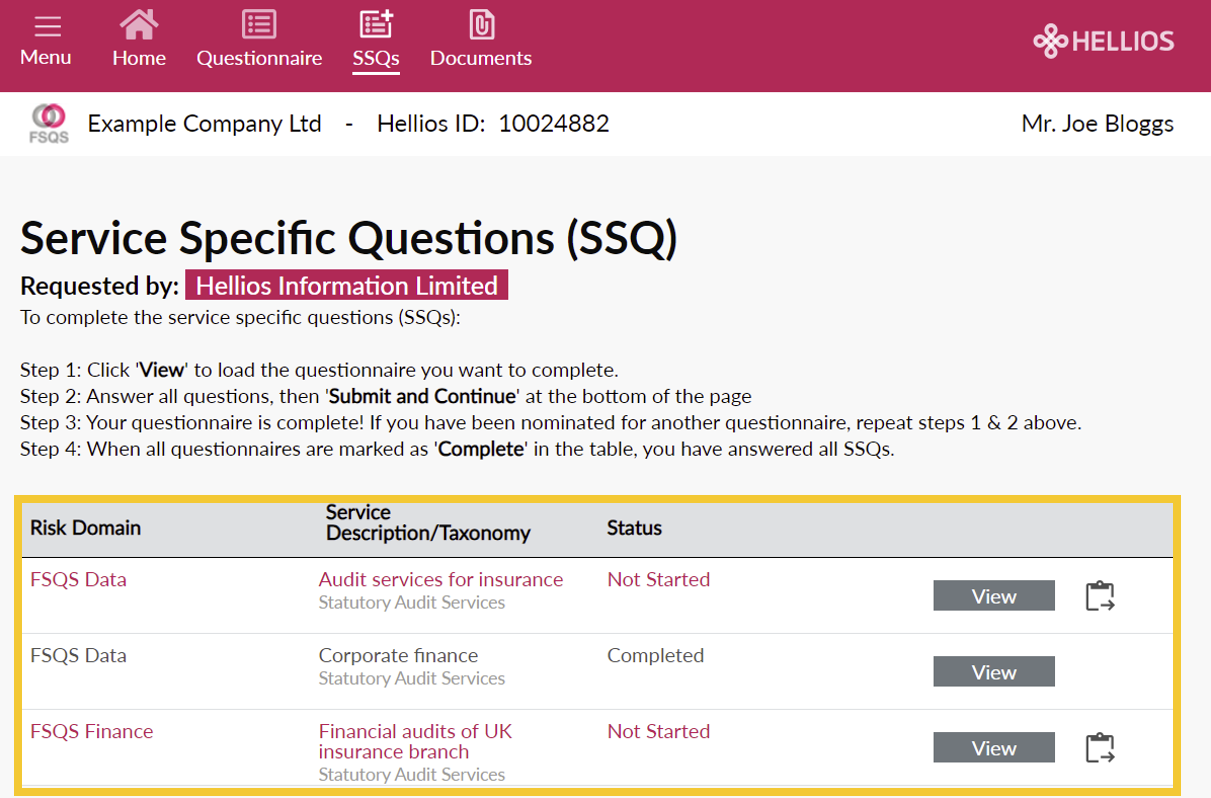
Copy and pasting your answers
You can paste your answers from one service questionnaire into another if they are within the same risk domain. To do this, select the questionnaire you want to complete by clicking the paste icon

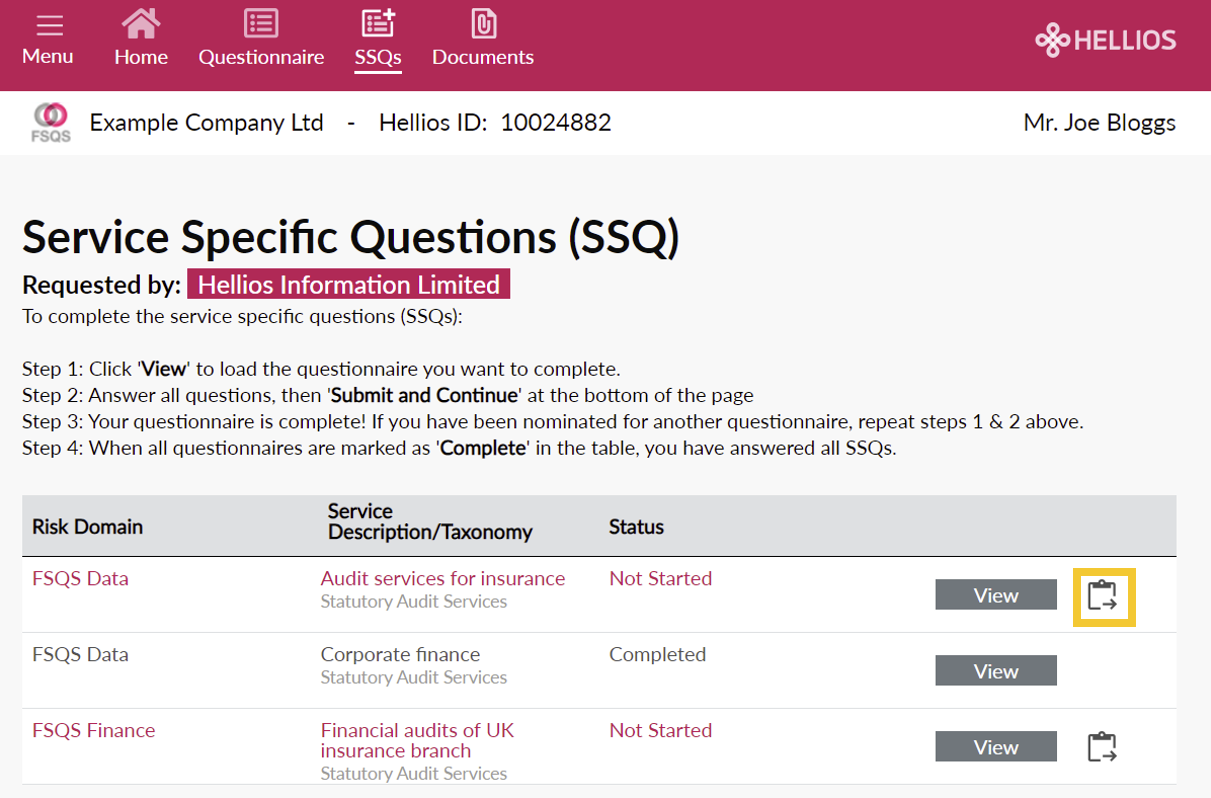
Next, choose which completed questionnaire you want to copy your answers from. Select the questionnaire from the options listed and click ‘Paste answers’.
Note: After pasting your answers you’ll still need to click submit on the questionnaire page to complete your service questionnaire. If you have not yet completed a questionnaire within the same Risk domain, you won’t have the option to use this feature.
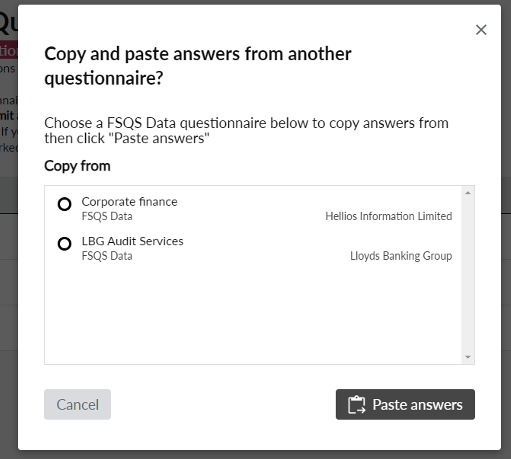
Answering SSQs for another Buyer
If you need to answer SSQs for another Buyer, click the icon in the navigation bar to view all Buyers who have nominated you for SSQs.

Next, click the Buyer card you want to complete.
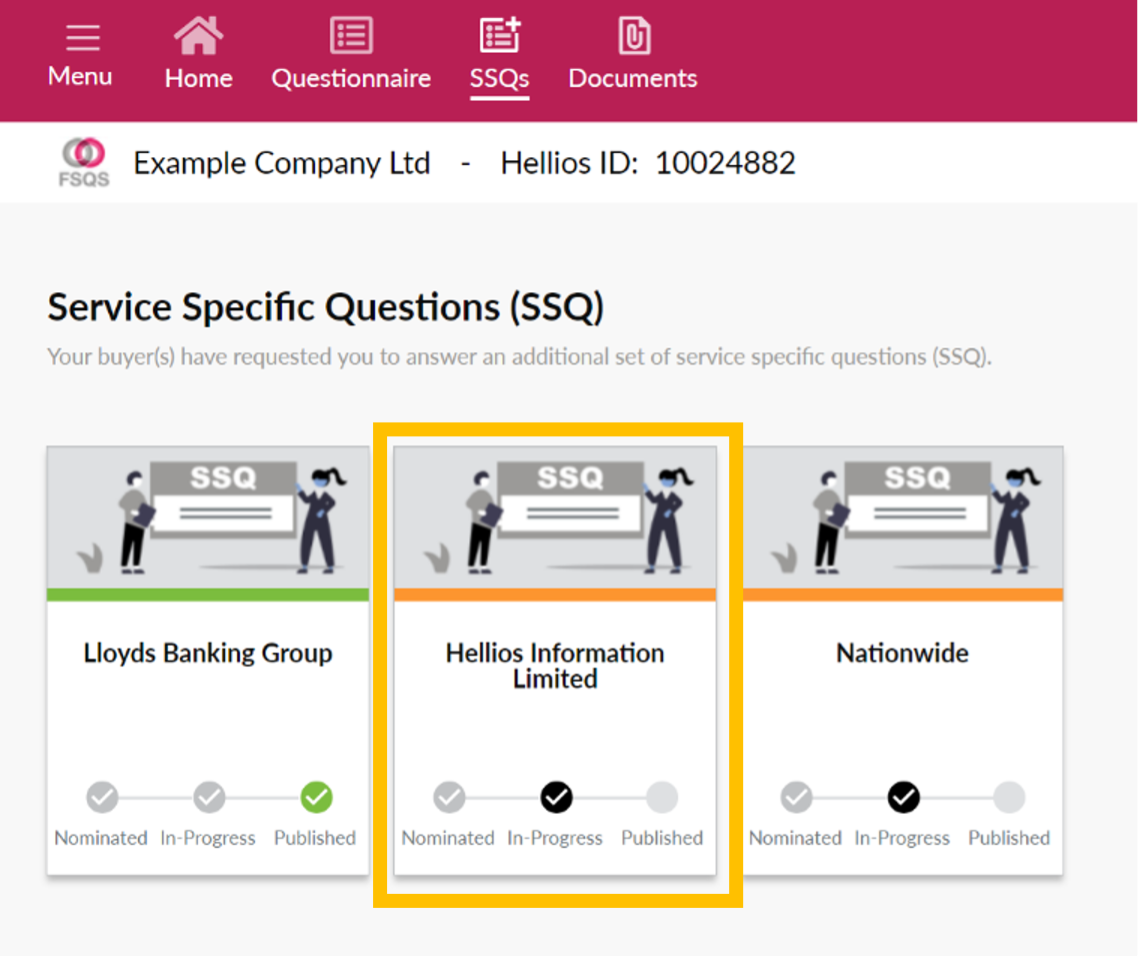
Then click ‘View’ in the table to select the service specific questionnaire.
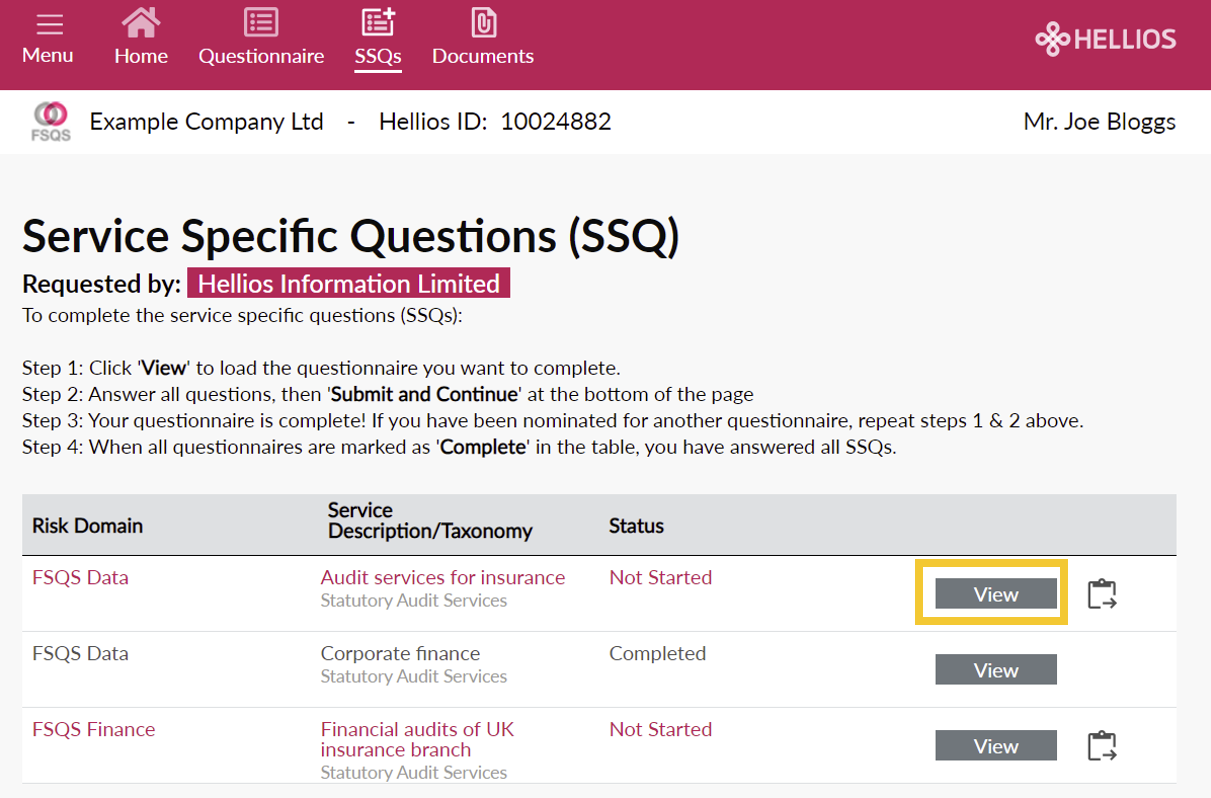
Completed Service Specific Questions
When all service questionnaires are complete your Buyer cards will update to ‘Published’. Your Buyer will also be notified that you’ve completed your service specific questions.
We will notify you by email if you’ve been requested to complete any more service specific questions.
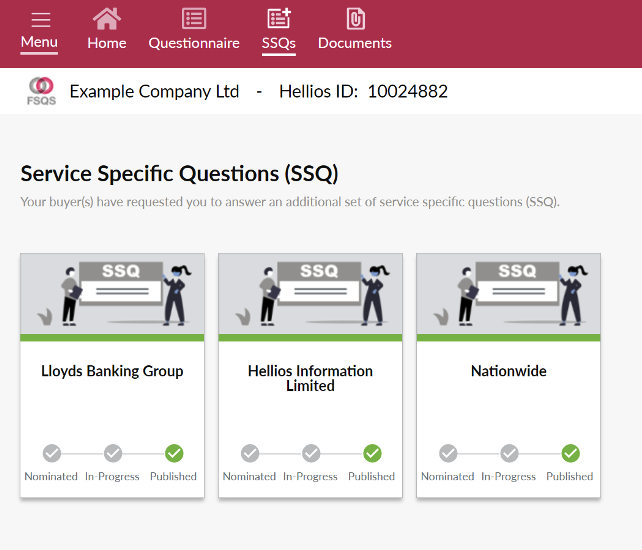
Updating your Service Specific Questionnaires
You can update your SSQs at any time. Click ‘View’ to select the SSQ you want to update. Make your changes on the questionnaire page and click Submit to publish your changes.
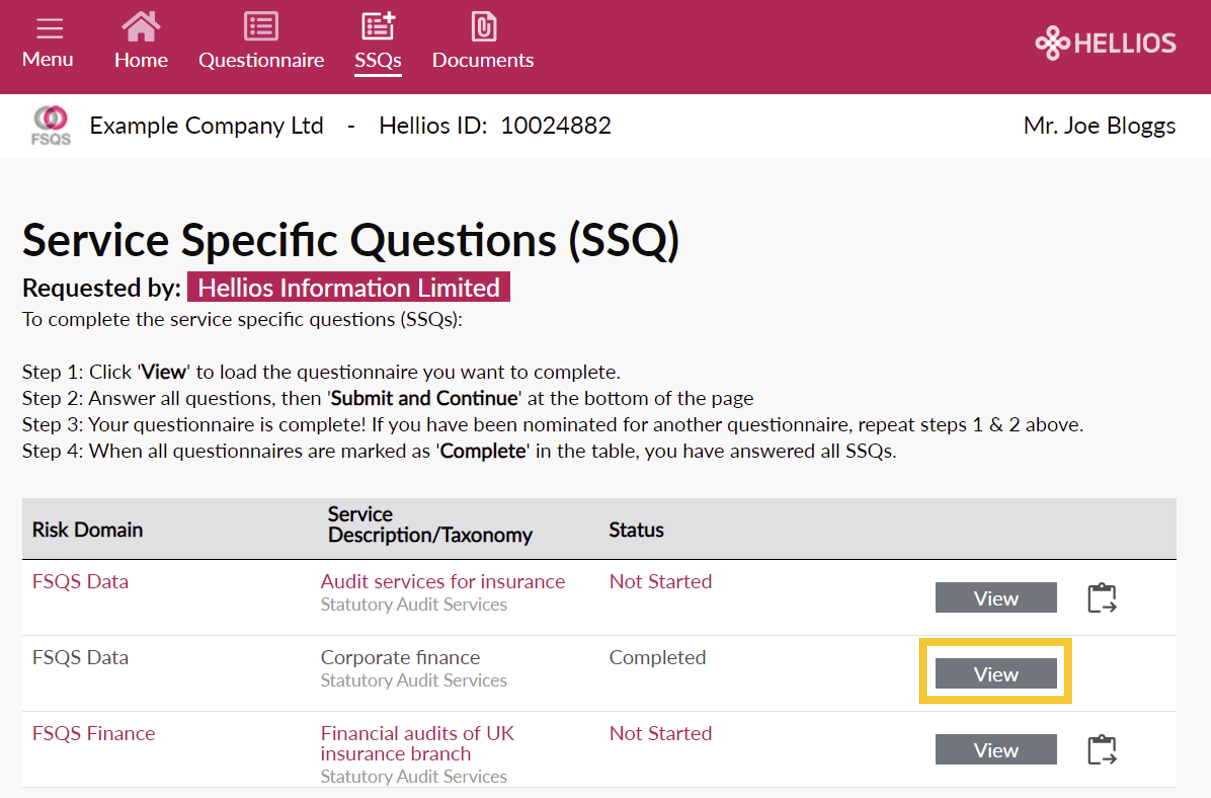
Who can view my Service Specific Questionnaire information?
Only the Buyer organisation who requested your service-level information can view your information.
Will my Service Specific Questionnaire expire?
Your service specific questionnaires will not expire. We encourage you to check and update these in line with your community questionnaire, but the service questionnaires have no expiry date.
Note: If your Community questionnaire expires, your Buyer will no longer have access to view your service Specific questionnaire information.
Are SSQs free to complete?
Yes. Once you’ve completed your main community questionnaire there is no additional charge for SSQs.
How do I update my information?
You can update your SSQs at any time. Click ‘View’ to select the SSQ you want to update. Make your changes on the questionnaire page and click Submit to publish your changes.
When can my Buyer see my questionnaire responses?
Your responses will be available to your Buyer as soon as you’ve clicked Submit on each Service Questionnaire.
My Community Questionnaire Renewal has started, why can I no longer complete my service specific Questionnaire?
It is vital that your community questionnaire is kept up to date, which is why we’ll direct you to complete your renewal first when this process begins. After you’ve completed your renewal, you will be able to continue completing your service specific questions.
How do I copy my answers from one questionnaire to another?
You can paste your answers from one service questionnaire into another if they are within the same risk domain. To do this, select the questionnaire you want to complete by clicking the paste icon

Next, choose which completed questionnaire you want to copy your answers from. Select the questionnaire from the options listed and click ‘Paste answers’.
Note: After pasting your answers you’ll still need to click submit on the questionnaire page to complete your service questionnaire. If you have not yet completed a questionnaire within the same Risk domain, you won’t have the option to use this feature.
What is a Risk Domain?
This is the associated risk area the buyer has requested you to answer questions about.
What does the Service Description/Taxonomy field mean?
A Service Description is the specified service carried out between you and the Buyer organisation. When completing each questionnaire, your responses should only relate to the specific service identified here by your client.
The Taxonomy field is the Product or Service that your company provides to your Buyer.
Why can I no longer see a Service Specific Questionnaire?
Your Buyer may no longer require you to complete service specific questions and may withdraw a questionnaire. If this happens you’ll receive an email from us to explain you no longer need to do anything with this service questionnaire. Your service questionnaire will be removed from the system and no further action is required from you.
